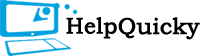How to Access Netgear Port Forwarding
2017-07-05 06:17:28
Netgear router provides top routing solution with secured connection & network. User can customize the settings easily and also can enhance the security of the router. Users have come up often with the trouble of setting up the Netgear port forwarding. This article will provide relevant steps to incorporate that. If the user is having a server in the home network, then for reaching the server certain type of incoming traffic can be used. Also router can forward the incoming traffic to specific protocols on the local network.
Here are the steps to add custom port forwarding in Netgear router –
- Determine the port number or the range of number used by the application.
- Launch a web browser from a computer and login to the Netgear router window.
- Click on ‘Advanced’, then ‘Advanced Setup’ and finally ‘Port Forwarding/Port Triggering’.
- Select the radio button of ‘Port Forwarding’ as the service type.
- Click on ‘Add Custom Service’ button and enter the descriptive name in the ‘Service Name’ field.
- Select the protocol in ‘Service Type’ field and select ‘TCP/UDP’ as the protocol.
- Enter the beginning port number in ‘External Starting Port’ field.
- Specify the internal ports by ticking the box for ‘Use the same port range for internal port’ and type port number in ‘Internal Starting Port’ & ‘Internal Ending Port’.
- In ‘Internal IP address’ field type the IP address.
- Finally click on ‘Apply’ and the service is now in the list of Port Forwarding.
Contact the support experts for help over Netgear support phone number. Support experts provide remote assistance for their troubles and quick fixes the concern. Consult the support team over the helpline number for any help related to Netgear router.
© 2021 All rights reserved | helpquicky